Using the Polaris App, you can create events for upcoming rides and attach tracks, waypoints and photos. You can set a date and time and share the event with anyone.
If you make your event public, it allows other riders to discover it with the Community feature on the Nearby Events list. Clubs and organizations can use this feature to create ride events and allow others to discover them.
For more information about the Community feature, read RIDE COMMAND Community Overview.
To Find and Save Events
1. Select the COMMUNITY tab from the bottom panel of buttons.
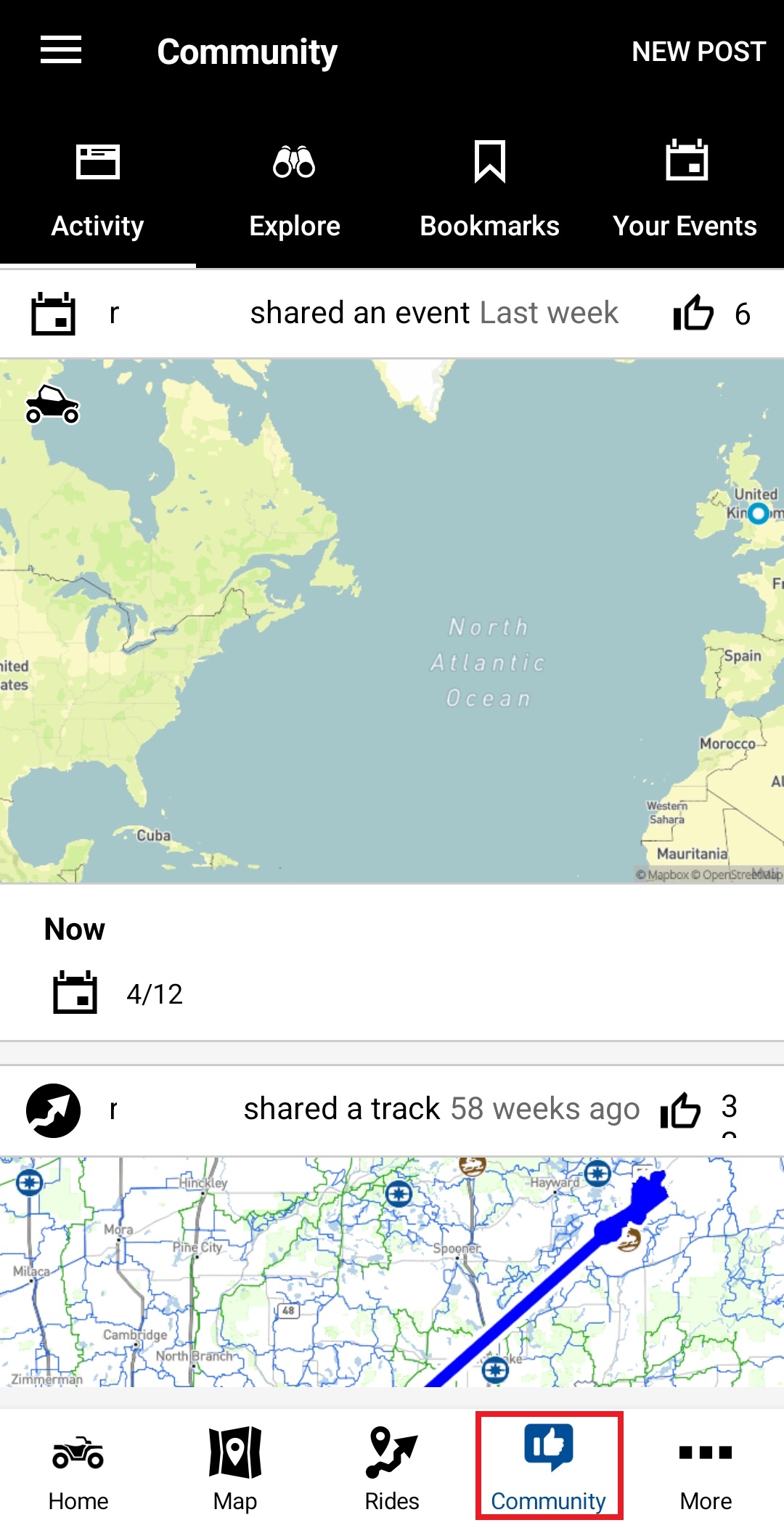
2. Select EXPLORE from the top menu bar and then EVENTS.
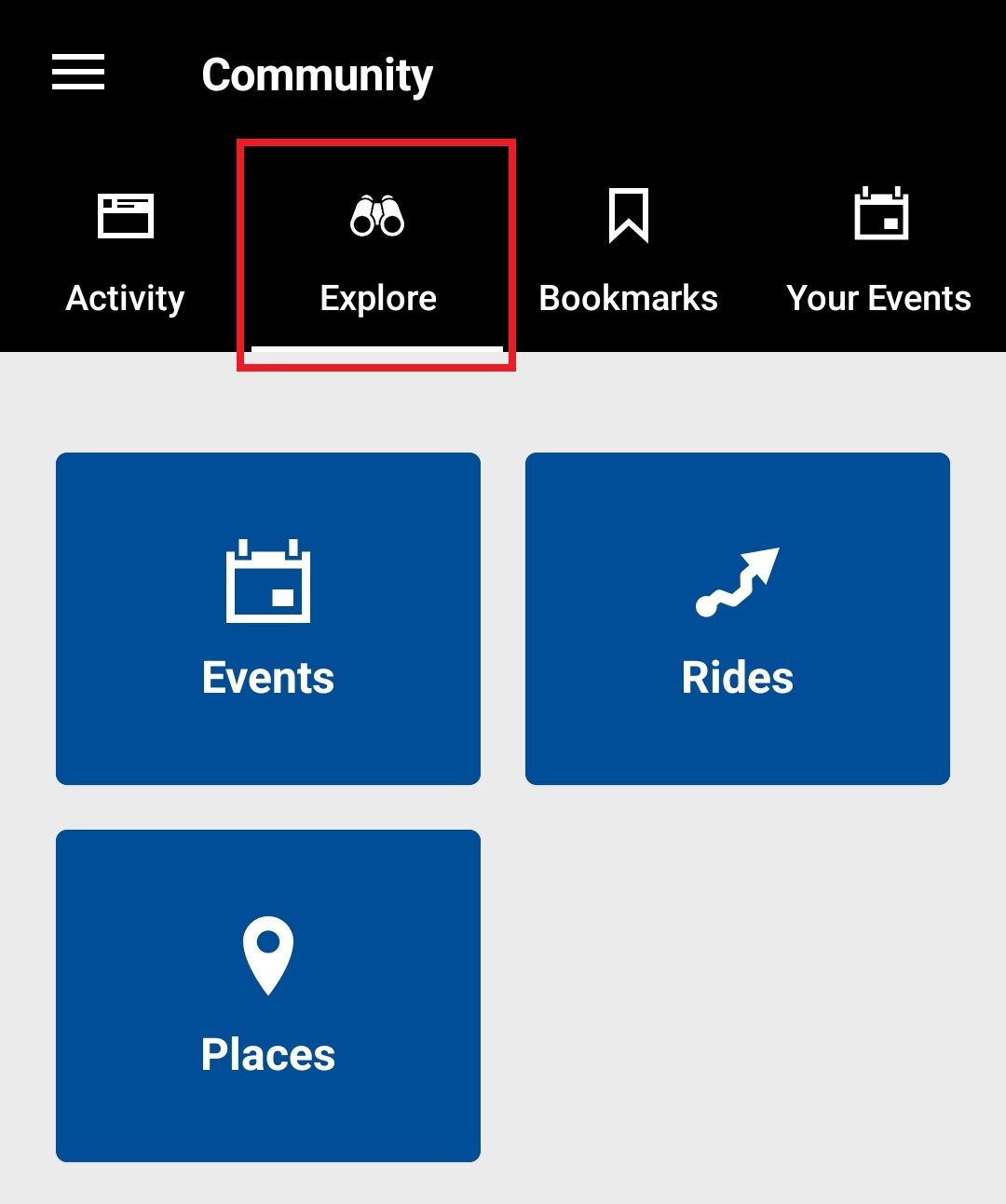
3. Once on the Events page, you can scroll through events that other users have posted. Use the search bar to search for events by name or use the filter button to view by date, location and ride length.
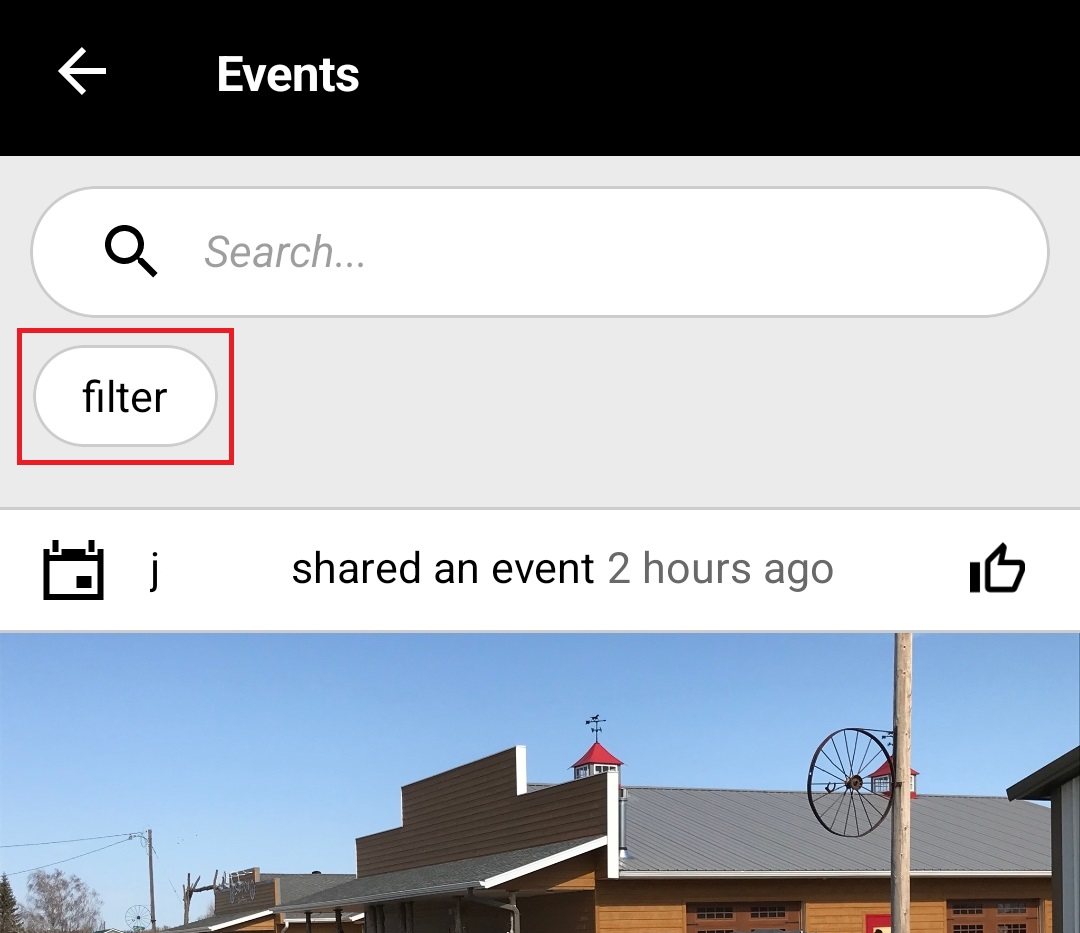
4. If you find an event you are interested in, you can view the event details by selecting the event. You can like, save or share it by using the buttons under the event name.
5. To access your saved events, navigate to the BOOKMARKS page.
To Create and Share an Event
1. Select NEW POST on the Community homepage and select EVENT from the pop-up menu.
Note: Be sure you are on the "Activity" tab.
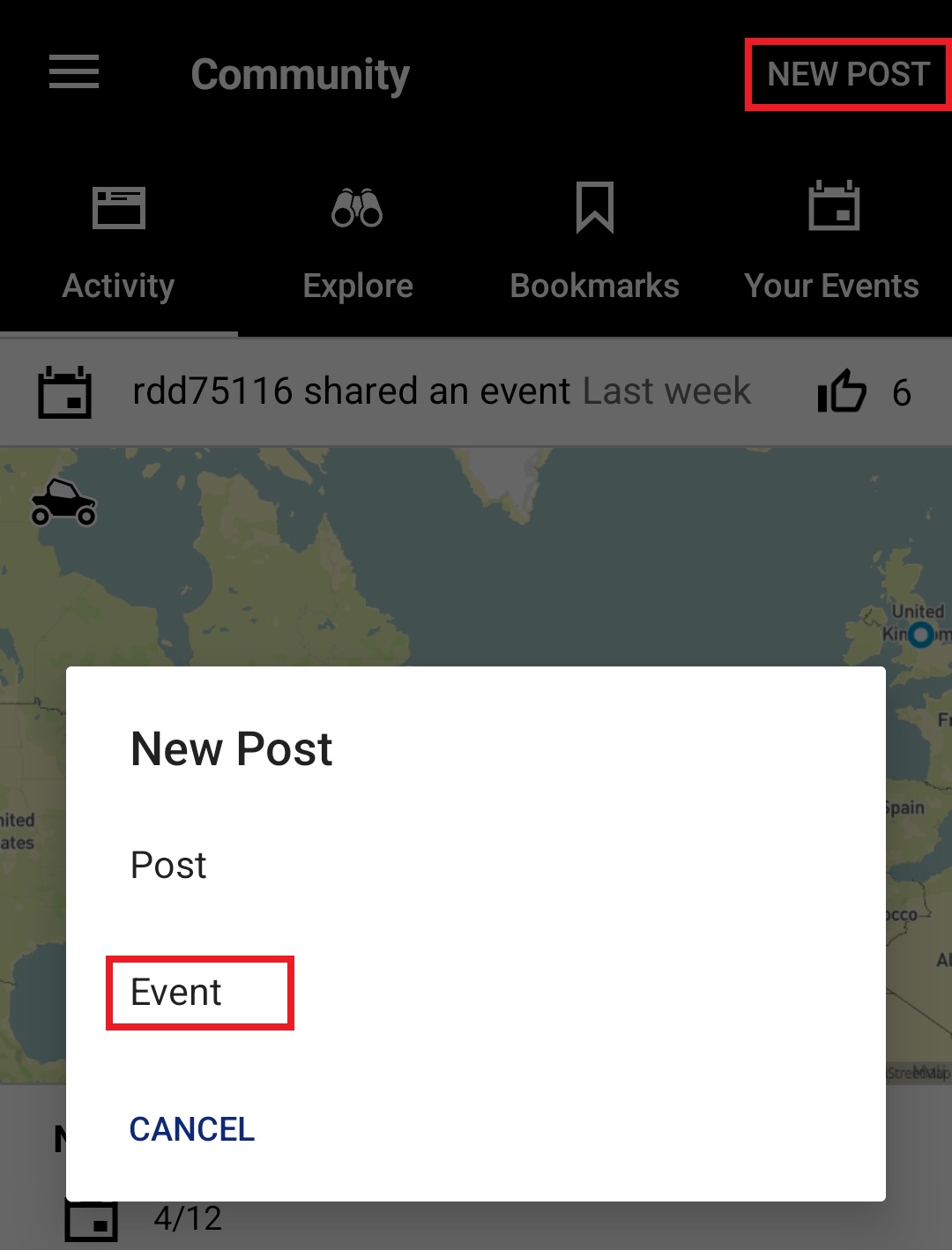
2. Add an event title, date(s) and start/end times. You can also add an address or meeting location, add photos and choose between creating a public or private event by using the toggle switch.
A map will appear if you select SET MEETING LOCATION, and you can drag and drop your meeting point to the desired location. Select SET LOCATION when you find your desired location.
On the event page, select NEXT when finished adding information and privacy settings.
3. On the following page, you can add any relevant website links to your event.
Select ADD RIDES AND PLACES to add tracked rides, waypoints, saved routes, geofenced areas or collections to your event. When finished adding routes, waypoints, etc. to your event, select DONE in the upper-right corner. Select CREATE on the next page to post your event.
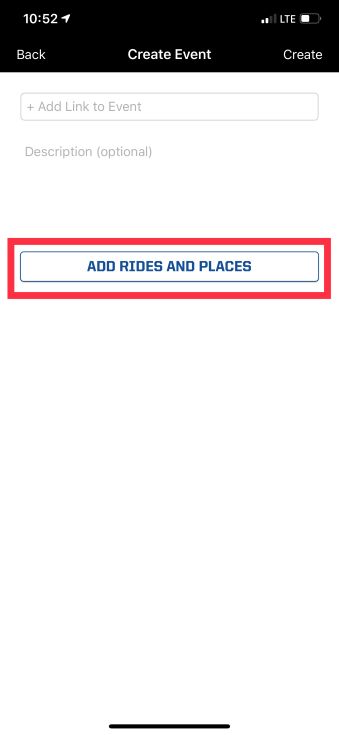
4. To view, edit and share your events, navigate to YOUR EVENTS. From here you can select your event to edit it or share by pressing the SHARE button under the event. You can also create an event from this page.
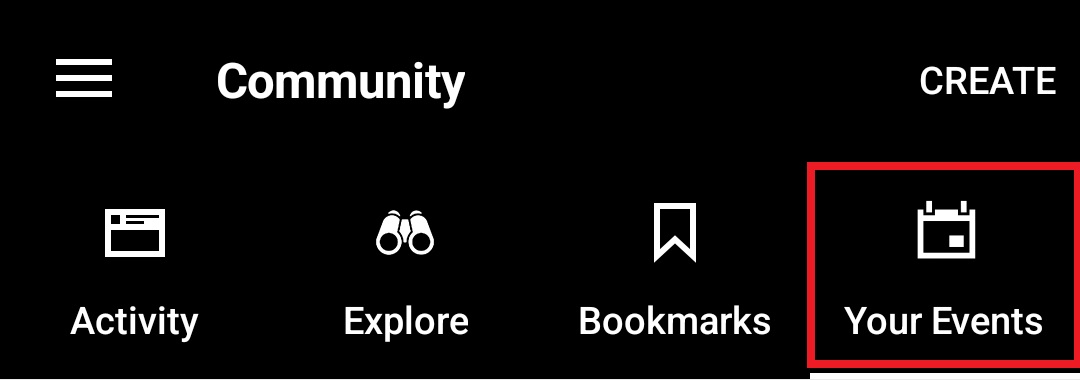
Read RIDE COMMAND Community Overview to learn more about the Community tab on the Polaris App.
To browse all RIDE COMMAND articles, read Guide to RIDE COMMAND for Off-Road Vehicles.
The Polaris App is available on the App Store® for iPhone® and iPad® and on Google Play®.
Visit the RIDE COMMAND website for additional information about features, displays and software/map updates.
Google Play® is a registered trademark of Google LLC
App Store®, iPhone® and iPad® are registered trademarks of Apple Inc.
Mapboxsm is a service trademark of Mapbox, Inc.
OpenStreetMapsm is a service trademark of OpenStreetMap Foundation
Unless noted, trademarks are the property of Polaris Industries Inc.
© 2023 Polaris Industries Inc.






